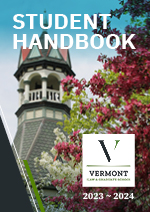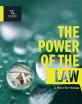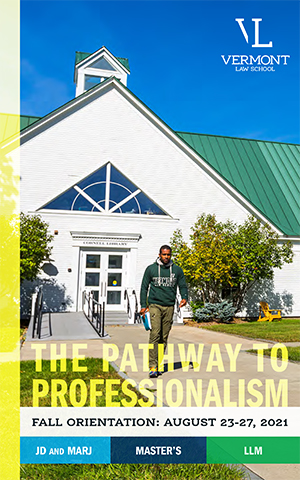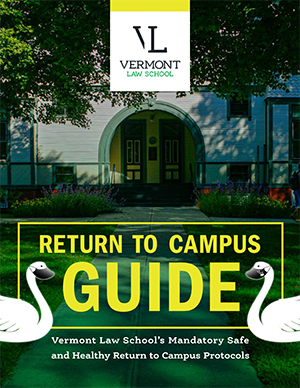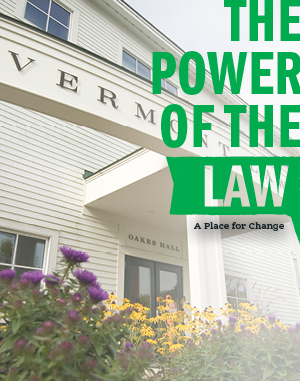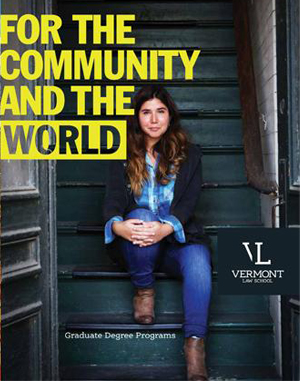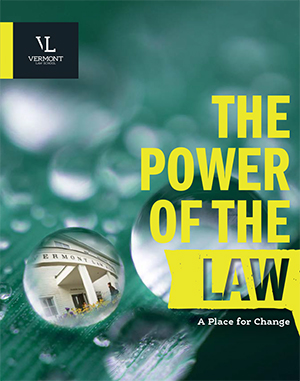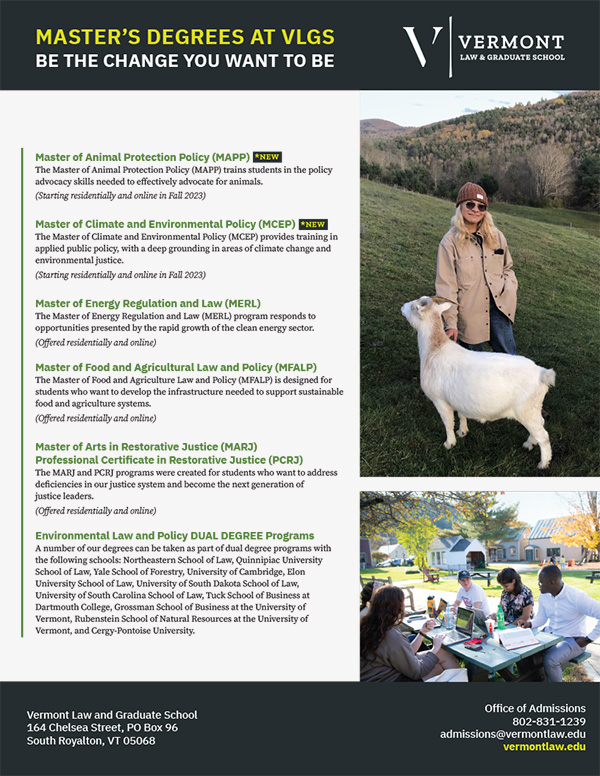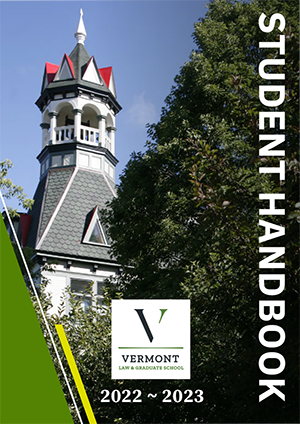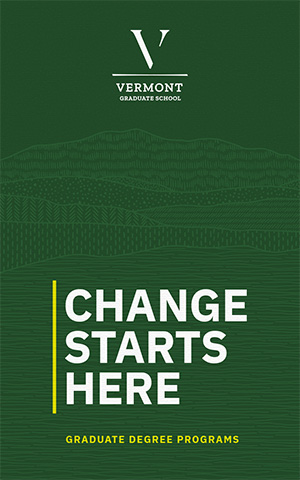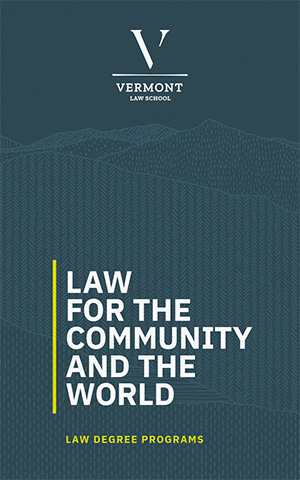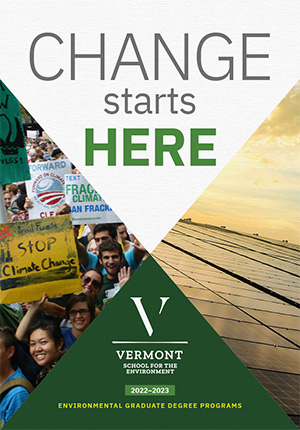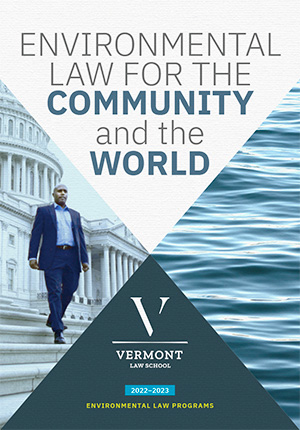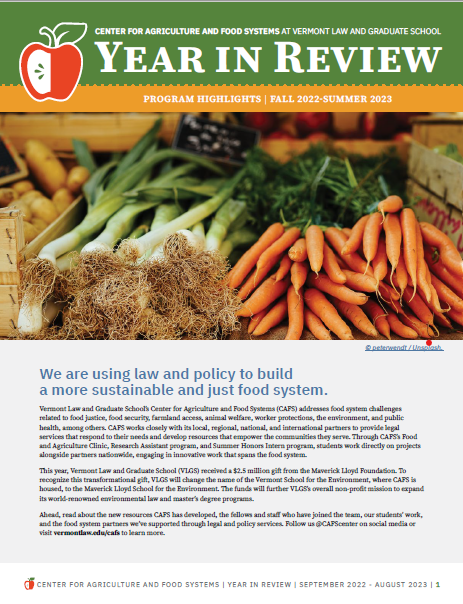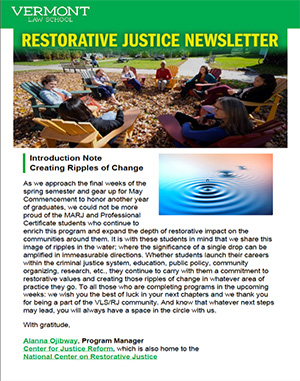Need Help Using CashNet?
ABOUT CASHNET
CashNet is an online software tool that allows you to make tuition payments online, either by credit card or echeck. Please note that VLGS currently accepts Discover, Mastercard, American Express and VISA credit cards, and a "convenience fee" charge will be added to your credit card transaction total. There is no additional charge for an echeck payment.
Credit card convenience fees are as follows:
- $1 - $19 transactions: 2.75% fee
- $20 - $109 transactions: $3 fee
- $110 and up transactions: 2.75% fee
Answers to frequently asked questions are listed below. Additional Help topics are available once you've logged in to CashNet. If you have additional questions, please contact someone in the Business Office.
Contact Us
For assistance, please contact:
Sherri Perkins 802 831 1271
Emily Parker 802 831 1233
HOW TO LOG IN
Students can log in by entering the username and password that is used to access VLGS email. If you do not know your username or password, please contact helpdesk@vermontlaw.edu.
If a student has created an Authorized Payer account for you, follow the directions you received by email. If you previously logged in, entered a secret answer and have forgotten your login information, click on the ‘Forgot Password’ link on the login page and follow the directions to reset your password. If the ‘Forgot Password’ link does not appear on the login page, ask the student to reset your password.
ERROR MESSAGES
While logging in you may receive the following message(s):
Unable to login because of invalid User Name or Password.
This indicates that the user name or password do not match the list of valid logins provided to us by your school. If this occurs, please contact IT Support: helpdesk@vermontlaw.edu to determine the correct information. For security reasons, CASHNet does not have access to login information.
Unable to login because of invalid Parent PIN or Password
This indicates that the Parent PIN or Password you entered is invalid. Please follow the directions you received by email. If you previously logged in, entered a secret answer and have forgotten your login information, click on the ‘Forgot Password’ link on the login page to reset your password. If the ‘Forgot Password’ link does not appear on the login page, ask the student to reset your password. For security reasons, CASHNet is not permitted to reset Parent PIN passwords.
PARENT LOGINS
A student may create a Parent PIN to allow parents, guardians and other authorized users to access his/her account information.
A Parent PIN must be created by the student before it can be used. The student can follow these steps to create a Parent PIN:
- Go to campusweb.vermontlaw.edu
- Click on Business Office, then My Billing Info
- Click Go to Cashnet
- Click on My Account in the left nav bar
- Under the Payers heading, click the link for “Send a payer invitation”
- Fill out the form and click “Send Invitation”
A welcome email will be sent to the Parent PIN user’s email address. The email will contain the optional note, login information and temporary password.
WHEN WILL PAYMENT BE POSTED?
In most cases, CashNet attempts to post your payment to your institution’s systems as soon as you complete the transaction. In some cases the institution’s systems may be unreachable at the time you complete your payment. Should that occur, your payment will be re-transmitted to the institution no later than the end of the business date displayed on your receipt.
Please keep in mind that once your payment reaches Vermont Law School, it will take some time to update your account records. Please allow two to three business days for the system to be updated.
PAYING BY ECHECK
If you pay by eCheck, the payment will be processed using a banking network known as the ACH network. A request will be electronically transmitted from our bank to yours instructing them to transfer the desired amount of money to us.
In order to pay by eCheck, you will need the routing/transit number and account number printed at the very bottom of your check.
Please keep the following instructions in mind when paying by eCheck:
- Use only checks from regular, U.S. bank checking accounts.
- Do not attempt to use credit card cash advance checks, brokerage account checks, home equity line of credit checks, or any check marked "Do not use for ACH".
- If you are not sure whether your check can be used with this service, please call your bank and ask them if your account can be used for ACH. You can also ask your bank what routing/transit number and account number you should use to complete an ACH transaction.
- Check very carefully that you have entered your account number correctly.
- eChecks can be deducted from your bank account much faster than regular paper checks, sometimes as quickly as the next day. Be sure your account has sufficient funds to cover your payment or else your eCheck may bounce.
- In certain cases it can also take longer for an eCheck to be deducted from your bank account, occasionally up to two weeks.
- Failure to follow these instructions can result in your eCheck being returned as unpaid. If this occurs, VLS will impose a $25 returned payment fee to the balance due and you may be restricted from paying by eCheck in the future.